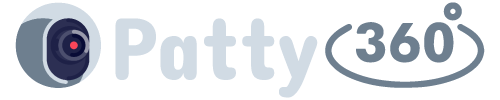Right now, you can purchase Apple’s iPhones, which are considered among the finest smartphones. Nevertheless, they are not entirely free of bothersome problems that might arise sooner or later. Although some of these issues can occur due to software problems, others can directly result from human negligence.
The good news is that you can fix some of these problems on your own, while others will necessitate professional assistance. Here are a few of the most common iPhone issues, along with straightforward solutions.
#1 Black screen
When your iPhone screen goes black and you can’t do anything about it. It gets even worse when you hear the phone ringing but can’t answer it because the screen is black. Another common problem is when the phone gets stuck on a black screen after a firmware update or while updating the iOS. There can be both hardware and software reasons behind this issue, but most of the time it occurs due to a software crash.
How to fix iPhone issues:
- Press and quickly release the volume up button.
- Press and quickly release the volume down button.
- Hold the side button until the Apple logo appears.
If your iPhone still doesn’t turn on or start up, plug in your device and let it charge for an hour. You should see a charging screen within a few minutes.
#2 Battery drain
Over time, your iPhone’s battery health will decrease, leading to a reduction in battery life compared to when you first unboxed the device. However, encountering significant battery drain can indicate a problem.
- Start by identifying the app that is consuming the most battery power. Go to Settings > Battery and locate the apps with the highest impact on your battery.
- If you no longer use these apps, uninstall them, restart your phone, and check if your battery life improves.
- Consider disabling push notifications for certain apps.
- Ensure that you have installed the latest iOS updates to eliminate any potential software optimization issues.
#3 Overheating issues
Sometimes, you may encounter a message like ‘Your iPhone needs to cool down before it can be used.’ This typically indicates that your iPhone is overheating, which can potentially lead to issues. In the past, there have been cases where iPhones caught fire or exploded due to the escalating temperature. Therefore, it is crucial to be mindful of this situation.
To resolve this problem, take your device to a cooler environment, close unnecessary applications and disable Bluetooth before initiating the recovery process. Additionally, remove the iPhone case or cover, and avoid using it for some time. One of the best iPhone solutions is to use the CleanUp app. With app cleaner for iPhone, you can relieve unnecessary stress on your device. After using a phone cleaner, it is often possible to free up not only memory but also RAM. Less load means less heat. This iPhone app is the fastest way to reduce the load on the device, and as a result, reduce the temperature of the device.
#4 Problems with Wi-Fi connectivity
When you encounter Wi-Fi connectivity issues on your phone, it can be quite tricky to deal with since the problem may vary for each individual. Let’s explore some potential solutions based on common issues reported by users:
- Most times, restarting your smartphone can resolve iPhone Wi-Fi problems.
- If your internet seems slower than usual and your uploads or downloads take forever, try resetting the network settings. Remember to note down your Wi-Fi password beforehand, as your device will forget it after the settings are reset. To do this, go to Settings > General > Reset > Reset Network Settings.
- Another option is to go to Settings > Wi-Fi > Tap on the “i” icon next to your connection > Forget this Network. This will remove the Wi-Fi network from your iPhone, so make sure you have the Wi-Fi password handy as this step will also forget it.
- Sometimes, the problem may lie with your Internet Service Provider (ISP) or router. In such cases, you can try restarting the router by unplugging it and plugging it back in after 30 seconds.
#5 iTunes error 3194
You rarely come across the iTunes 3194 Error, but it troubles numerous iPhone users. This error can occur when you attempt to restore or upgrade your iPhone. It might be triggered by using incorrect firmware or an unauthorized iOS version, or when you try to jailbreak your device.
The solution? Modify the host files of your iPhone to eliminate this error. Alternatively, you can perform a ‘factory reset’ on your device, as we suggested for various other issues in this blog post.
#6 iPhone won’t update
Are you in the market for an iPhone and want to check for common problems and solutions before making a purchase? One issue that iPhone users often encounter is the failure to update to the latest iOS version.
To resolve this, connect your iPhone to a Mac or PC and perform a force restart to enter recovery mode. From there, you will find an update option that, when selected, initiates the update process. Once completed, your phone will function normally. In case the update option doesn’t appear after the force restart, try restoring your device, which will erase all data. Following the restore, you can install the latest software version and restore your backed-up data.
#7 Liquid damage
You may encounter liquid damage if you accidentally spill or drop your phone, or if you use it in very humid regions with temperature fluctuations. In either case, the damage is permanent, and the device will require replacement parts based on the extent of the damage.
Replacing parts due to liquid damage can be costly. To prevent such situations, avoid using your phone near water bodies and be cautious about pools, beverages, and rain. If the problem has already happened, unplug the device and place it in Fig. The most important thing is to immediately turn off your iPhone and not turn it on until it dries. If you’re unlucky, you’ll have to go to a service center. It is worth morally preparing even to buy a new device, since the price of repairs may be too high. In the future, it is better to use waterproof cases.
#8 Cellular connection not working
If your cellular connection on your iPhone isn’t working, there might be multiple reasons for it. For example, it could be due to an outage or network issues specifically on your iPhone. So, when you encounter this problem, make sure you have a stable cellular connection and there are no outages in your area.
If the problem continues, you can resolve it by resetting the network settings. To do this, go to the Settings app on your device and select General. Then, tap on Reset and choose Reset Network Settings. Once you’ve successfully reset the network, check if the problem has been resolved.
Conclusion
Many iPhone problems can be fixed on your own. Even if this is not the case, you can at least reduce the list of reasons that could have caused the failure. This result can also be considered positive since you have narrowed your search and understand the situation more accurately, which means it is easier for you to make the right decision regarding the fate of the device.