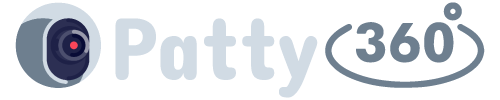If two things are trending on the internet, it has to be the latest iOS 16 and the pop culture favorite, Stranger Things. Despite the raging popularity, one constant thing is people’s zeal to customize things. So, the launch of iOS 16 has brought along a variety of powerful customization options, meaning that you can now get rid of the boring lock screen and swaps it for more fun and an aesthetic one.
With Stranger Things being a pop culture trend at the moment, more and more fans are looking for ways to spruce up the look of their iPhone lock screen with customizable locks.
This article will explore all the details you need to know to design an aesthetic Stranger Things lock and home screen on your iOS 16.
What do you need for the Customization?
Setting a new lock screen and home screen background elevates the look and feel of your iPhone. It adds a layer of personal touch that makes your iPhone feel more like yours.
Creating an aesthetic Stranger Things lock and the home screen isn’t as mainstream as you think. There are quite a few factors you need to keep in mind.
From creating the right measurement of each of these personalized lock screens to ensuring that you have a high-resolution image, there are a lot of factors you have to consider.
Following are some of the primary factors we’d recommend looking into.
1. Find the right image
Whenever it comes to creating a customizable aesthetic lock and home screen for your iPhone, it goes without saying that you need to find the right image. It’s crucial because nobody wants a lock screen that looks distorted.
When it comes to finding the right image, you have to be mindful of the size or dimensions of the image along with the resolution. You don’t want the lock or home screen to look pixelated on the iPhone. That’s probably what makes the appearance worse.
2. Edit if needed
If you can’t find a lock and home screen of Stranger Things to your liking, you always have the choice to edit it according to your needs. Just ensure that you use editing software, to resize pngs, that won’t end up distorting the look of the final image.
You want to ensure that even after a round of editing, the resolution of the final home and lock screen is the same as what you started with. If the resolution is hampered, there’s no point in editing and worsening the quality of the image.
These are the two main factors that are indispensable. You can’t necessarily forego them, especially if you want the lock and home screen to look premium and not a bootlegged version of randomly downloaded Stranger Things wallpaper off the internet, we’d recommend you spend a little extra time on the customization.
How to Design Aesthetic Stranger Things Home and Lock screen on iOS 16?
Once you have either downloaded or edited your Stranger Things Home and Lock screen image, the next thing you need to do is understand the steps involved in the design and application process.
It is pretty simple. All you have to do is follow the steps mentioned down below:
Start by downloading or saving the edited Stranger Things lock and home screen images to your iPhone’s gallery.
For the lock screen:
- Unlock your device and hold your finger on the lock screen.
- Tap on the “Plus” icon that pops up.
- From there, click on Photos.
- Select the Stranger Things image that you want to set as the lock screen. You can pinch to adjust the image too.
- Tap on Add. This should change your lock screen image.
For the home screen:
- Tap on “Customize Home Screen”
- Click on the Photos icon at the bottom of the screen.
- Select another one of the aesthetic Stranger Things images that you saved to apply to the home screen.
- Tap on Done. Follow this up with another tap on the “Done” option.
Now, that’s all you need to do to change the lock screen and home screen in your iOS 16 with a few simple steps. Always try to edit or add background images that match the aesthetic of your overall iPhone, including the color scheme, icon pack color, lock screen theme, color, etc.
Should I update my iPhone to the latest iOS 16?
The iOS 16 launch has indeed brought along a lot of software complications, especially bugs. However, one thing that’s completely revolutionary in iOS 16 is the availability of whole new lock screen settings.
If you were tired and bored with the same old clock settings and the lack of widgets on the lock screen, Apple has completely revolutionized the same with their new iOS 16 update.
From new widgets to the customizations in the clock’s appearance, color scheme, and font, there are a lot of factors that you get to upgrade when you have access to the latest iOS 16.
As for the software complications, Apple has guaranteed that the same will be entirely scraped with the new update. So, we can be assured that these bugs will be fixed with the next round of updates.
So, if you wish to spruce up the look of your iPhone’s lock and home screen with aesthetic Stranger Things background images, we’d recommend you update your iPhone to the latest iOS 16 without any second thoughts.
Just ensure that your device is compatible because if not, then there are chances that the steps mentioned above won’t function as you expect them to.
Conclusion
Setting a new aesthetic Stranger Things lock and home screen on iOS 16 isn’t rocket science. All you have to do is ensure that you find the right background images and apply them as per the steps mentioned in this article. We hope this gives you all the basic information that you possibly needed for the same.